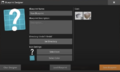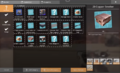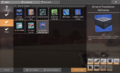Blueprint Designer
| This article may need cleanup to meet quality standards.
Please help improve this if you can. The Discussion page may contain suggestions. |
Please help improve this if you can. The Discussion page may contain suggestions.
Reason: "Messy article structure, does not follow Satisfactory Wiki:Style guide, Blueprints should be separated into their own article"
The Blueprint Designer is a special building used to create and manage Blueprints.
Usage
Buildings can be placed within the Blueprint Designer's 32m x 32m x 32m boundary. Afterwards, the arrangement can be saved as a blueprint by interacting with the Designer. Buildings placed within the Blueprint Designer can be quickly dismantled from the Designer's UI, placing the returned materials into an attached storage box.
Blueprint Build Menu
- Once built, other Blueprints can be placed in the Blueprint Designer from a tab in the build menu when building a New Blueprint.
- Pillars can partially intersect the edges of the Blueprint Designer.
- The Blueprint Build Menu comes with a Default "Undefined Category" that all new Blueprints Modules will be saved to unless explicitly specified during Blueprint Save Process. [1]
- During the Blueprint Save Process additional Blueprint Menu Categories and Sub-Categories can be added as desired.
Blueprint Designer Control Bench
User Interface
- The Blueprint Designer Control Bench UI has fields to enter data related to: [2]
- Blueprint Module Name.
- Blueprint Description.
- Directory - Category / Sub-Category in Build Menu where Blueprint Module will show up.
- Icon Settings for:
- Icon to be used for this Blueprint Module.
- Background Color to be used for Icon.
- NOTE: Blueprint Categories and Sub-Categories are part of the Save Game. [3] If Blueprints are shared, the Category Information will NOT show up and the added Blueprints will show up in the "Undefined" Category.
Storage Box
- The Blueprint Designer has a Blueprint Storage Box located on the Blueprint Designer Control Bench. [4]
- The Pioneer can add items to and remove items from the Blueprint Storage Box.
- When creating or editing a Blueprint Module the Blueprint Designer will:
- First look in the Blueprint Storage Box for the required materials.
- If the Blueprint Storage Box does not have enough of the required materials the Pioneer's Personal Inventory is then checked.
- When editing a Blueprint Module and a part of a Blueprint is dismantled the Blueprint Designer will:
- First try to place the materials in the Blueprint Storage Box.
- If the Blueprint Storage Box is full then the materials are placed in the Pioneer's Personal Inventory.
- In the event both the Blueprint Storage Box AND the Pioneer's Personal Inventory are full then an Overflow Crate is created and placed near the Blueprint Designer Control Bench.
Blueprint Files
Save Location
- Blueprints are contained in their own Session Name Directory. [5][6]
- At least one Blueprint Module must be created and saved in order for the Blueprint Directory to be created.
- ★IMPORTANT: Blueprint Modules are NOT saved in the same location as the game save files and as such are not cloud synced.[7] This means you will manually have to back up your Blueprint Files periodically to a location not used by the game. This also means that blueprints will not persist between sessions on cloud gameplay services such as GeForce NOW.
- Blueprints are not global to prevent players from starting a new game session with all previously made Blueprints already available.
- Players can choose to move Blueprints over to new Game Session Directory if they want.
Single Player
Both Steam and Epic Games version use the same PATH depending on OS used.
- Linux:
~/.steam/root/steamapps/compatdata/526870/pfx/drive_c/users/steamuser/AppData/Local/FactoryGame/Saved/SaveGames/blueprints/{SESSION NAME} - Windows (either Path will work):
- *Path 1:
%LOCALAPPDATA%\FactoryGame\Saved\SaveGames\blueprints\{SESSION NAME} - *Path 2:
\Users\<your Windows username>\AppData\Local\FactoryGame\Saved\SaveGames\blueprints\{SESSION NAME}
Dedicated Server
Both Steam and Epic Games version use the same PATH depending on OS used.
- Linux:
~/.config/Epic/FactoryGame/Saved/SaveGames/blueprints/{SESSION NAME} - Windows (local):
%LOCALAPPDATA%\FactoryGame\Saved\SaveGames\blueprints\{SESSION NAME} - Windows (Using NSSM):
%WINDIR%\System32\config\systemprofile\AppData\Local\FactoryGame\Saved\SaveGames\blueprints\{SESSION NAME} - Windows Server (Running as service):
%WINDIR%\ServiceProfiles\NetworkService\AppData\Local\FactoryGame\Saved\SaveGames\blueprints\{SESSION NAME} - *Note: The first time accessing the Windows Service paths (NSSM or Windows Server Service), you will need to manually navigate through the folder structure using File Explorer and grant access to the folders as you go (admin rights required). If you do not do this, you will not be able to navigate directly to the save folder.
Types
- Blueprints consist of two separate files: [8]
- Blueprint Module (.sbp) - This holds the Blueprint Layout / Design information.
- Blueprint Config File (.sbpcfg) - This holds the information about:
- Blueprint Description.
- Icon used.
- Icon Color used.
Sharing
- Players only need to share the actual Blueprint Module and not the related Blueprint Config File.
- Some Online tools Factory Planners have sections dedicated to the sharing of Blueprints which may be downloaded and placed in the appropriate Blueprint directory on the Players PC.
Removal
- Blueprint Modules can be removed at any time.
- WARNING: By removing a Blueprint it will be deleted from your computer. This can not be undone, even if you load an older Game Save file.
Construction
- Blueprints can be placed in the World from a tab in the build menu.
- Once buildables are built using the blueprint function, they can be dismantled or edited individually just like normal buildings.
- You can now sample blueprints from dismantle mode
Snapping
Designing
On the platform of the Designer, buildables are snapped to 1 x 1 meter grids as on normal Foundations.
Snapping point
The Snapping point of blueprint is always at the center of the blueprinted buildables.
Blueprint snapping
- When building under 'Blueprint' mode, blueprints snap to each other based on the center of blueprinted buildables, provided there is free of encroachments.
- When on default mode, blueprints can be snapped to 'loose foundations' - foundations those are not built using blueprints, at 1 meter in horizontal or 0.5 meter in vertical. This requires careful manual alignment.
- An already built blueprint preserves its snapping point for the other blueprints to snap to.
World grid
- Blueprints have difficulty aligning to world grid when built on the ground. It is advised to create 'base' foundations using the world grid, then build blueprinted foundations above or beside it. Once it is done, the 'loose' foundations can be dismantled.
Limitations
Belts, Pipes, Railways etc will not connect across blueprints, as they are connected based on entity serial. Simply aligning them end-to-end will not work. Same applies to between belts, pipes and railways connecting to building of different blueprints.
Tips
- Can be used to create curved sections of Foundations which eases the z-fighting.
- Can be used to create blueprints of floating structures, such as floating Ceiling Mounted Wall Outlets.
- You can build already existing blueprints again in the blueprint designer. For example, if you create a 4 identical constructor levels inside the blueprint designer, you only have to build the first one manually. After you have finished level 1, save it as a new blueprint. Then select that blueprint and place it right above the existing buildings in the blueprint designer. You immediately have level 2. Then place it again for level 3 and for level 4. Now save the entire blueprint again and you have an 4 story constructor assembly with little more work than one story of it.
Trivia
- The platform of the Designer is 1 meter tall and the frame extends an additional meter above the top of the Designer, making the total height 34 meters.
- Despite having a terminal in its model, the Blueprint Designer can be interacted with from any angle.
Current issues
Blueprints currently can’t be added to the To-Do List
Gallery
History
- Patch 0.8.2.0
- You can now sample blueprints from dismantle mode
- Pillars can partially intersect the edges of the Blueprint Designer again
- Patch 0.8.0.5: Fixed Blueprints saved over old Update 7 Blueprints having weird issues and crashing when the Blueprint contained Pipelines
- Patch 0.8.0.3
- Fixed the Railways, Hypertubes and Pipelines visually having incorrect rotation when set via Blueprint
- This may also fix sinking/incorrectly rotated foundations in some scenarios
- Fixed the FICSIT Blueprints milestone not showing the Blueprint Designer in the unlock list
- Fixed the Railways, Hypertubes and Pipelines visually having incorrect rotation when set via Blueprint
- Patch 0.8.0.0
- Added a directional indicator to the Blueprint hologram
- Added a Blueprints Dismantle Mode that can be switched on in the regular Dismantle Mode, allowing an entire Blueprint to be dismantled at once
- Added Quick Switch functionality to Blueprints, allowing the player to quickly switch between Blueprints in the same sub-category
- Added Sample functionality to Blueprints (can only be sampled when in Blueprint Dismantle Mode)
- Patch 0.7.1.1
- Fixed a very rare crash related to the build effect while building Blueprints
- Fixed being able to place Coal generators at the edge of Blueprints and still have them hook to power
- Fixed Multiplayer and Dedicated Server Clients not being able to place Power Poles off a Power Cable in the Blueprint Designer
- Patch 0.7.0.8: Fixed hologram clearance showing up in the Blueprint build effect
- Patch 0.7.0.7
- Fixed being unable to save Blueprints in sessions with names with empty spaces
- Temporary fixes to Blueprint snapping in Foundations, this should make it so Blueprints no longer sink in-between foundations
- Patch 0.7.0.6
- Fixed being able to build Geothermal Generators in the Blueprint Designer
- Fixed a duplication bug with the Blueprint Designer
- Fixed being able to access the Blueprint Designer window while the image browser or color picker is open
- Fixed Drone Stations breaking when placing via Blueprint
- Fixed an issue where the Blueprint info would still be shown in the info box after removing a Blueprint
- Fixed newly created Blueprints not retaining their selected category/subcategory when saving for the first time
- Patch 0.7.0.5
- Fixed boomers clearance for Blueprint holograms
- To-Do list now supports Blueprints
- Walkways and Pillar should now affect Blueprint size
- Railroad tracks should now properly display when placing a Blueprint hologram
- Blueprints should now snap to the sides of foundations when aiming close to the edge unless Snap To Guidelines is held
- Fixed a crash caused by snapping Blueprints to walls
- Fixed a crash when placing a Blueprint in the Blueprint Designer
- Fixed deletion of Blueprints not properly propagating from Host to Clients
- Patch 0.7.0.4
- Fixed invisible buildings built from Blueprints when reconnecting to Dedicated Servers
- Fixed an issue where the center point of Blueprints was not perfectly aligned to gird
- Fixed a rotation issue when snapping Blueprints in a certain way
- More improvements to Blueprint snapping to Foundations
- Fixed a scenario where buildings could be placed half in, half out of a Blueprint designer when being placed as part of an existing blueprint
- Fixed some Blueprint snapping issues when aiming at the ground
- Added Blueprint snapping for Walls
- Patch 0.7.0.3
- Fixed Double Wall Outlet allowing circuits from outside the Blueprint Designer to connect to those inside of it
- Fixed issue with snapping Blueprints vertically when aiming on the side
- Patch 0.7.0.2
- Fixed a crash related to the build effect on Blueprints
- Better fix for invalid character names in Blueprints
- Fixed some scenarios where Railways, Conveyor Belts and Pipelines could be placed through the floor of the Blueprint Designer
- Fixed issues with holograms not detecting the edges of the Blueprint Designer
- Fixed Blueprints Milestone being displayed incorrectly
- Patch 0.7.0.1
- Fixed Blueprints containing special buildable's that get auto created by other buildable's (Like Sign poles, railroad track switches, etc) not being able to be loaded
- Assorted fixes to Blueprint Hologram snapping
- Fixed being able to save Blueprints with invalid characters in the filename
- Fixed crash for players who have invalid characters on their session names when attempting to save a blueprint
- Fixed a crash for Multiplayer Clients or Dedicated Server Clients when placing a Blueprint that has the AWESOME Sink
- Fixed a crash for Multiplayer Clients or Dedicated Server Clients when loading a blueprint before data is properly synced with host
- Fixed Multiplayer Clients or Dedicated Server Clients Blueprints showing up in Blueprint selection when those Blueprints don’t exist on Server
- Hopefully improved UX of what directory a Blueprint goes to when loading an old Blueprint or when saving a Blueprint with the same name
- Patch 0.7.0.0: Introduced
References
- ↑ YouTube - What does the NEW machine do in Satisfactory? - Blueprint Build Menu
- ↑ YouTube - What does the NEW machine do in Satisfactory? - Blueprint Designer Control Bench UI
- ↑ YouTube - Blueprint Categories and Sub-Categories - Update 7 Experimental Release Live Stream - November 15, 2022
- ↑ YouTube - Blueprint Storage Box - Update 7 Experimental Release Live Stream - November 15, 2022
- ↑ YouTube - What does the NEW machine do in Satisfactory? - Blueprint Save File Locations
- ↑ YouTube - Blueprint File Save Locations - Update 7 Experimental Release Live Stream - November 15, 2022
- ↑ YouTube - What does the NEW machine do in Satisfactory? - Blueprint Cloud Sync Info
- ↑ YouTube - Blueprint File Types - Update 7 Experimental Release Live Stream - November 15, 2022
| |||||||||||||||||||||||||||||||||||||||||||||||||||||||||||||||||||||||